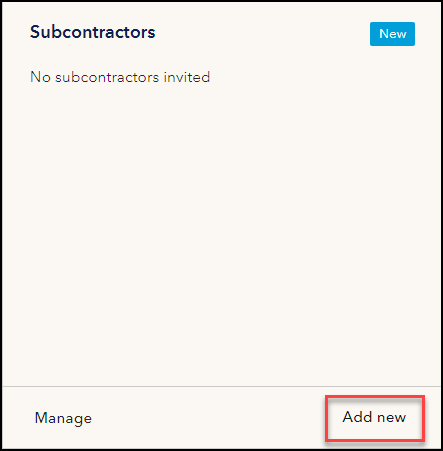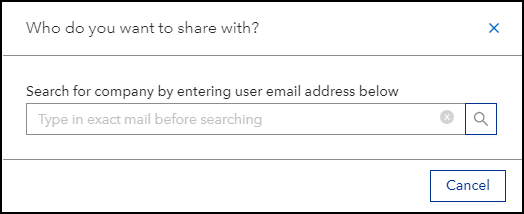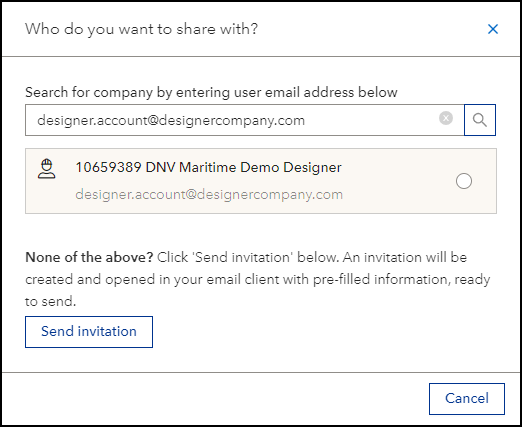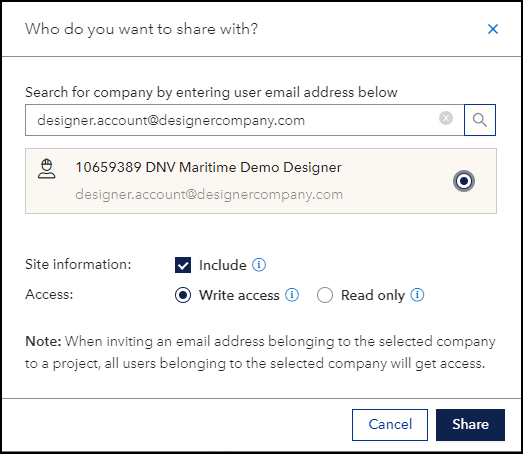Invite subcontractor(s) to your project
It is possible to invite a subcontractor to your project, to do so, please follow these steps (Note: this is only available for Company administrators and project admin, i.e. the one who placed the alteration request):
- Go to 'Approval - Vessel in Operation'
- Open your Alteration project
- Locate the 'Subcontractor' tile, and click 'Add'. Please note that current customers with access is shown in a list in this tile.
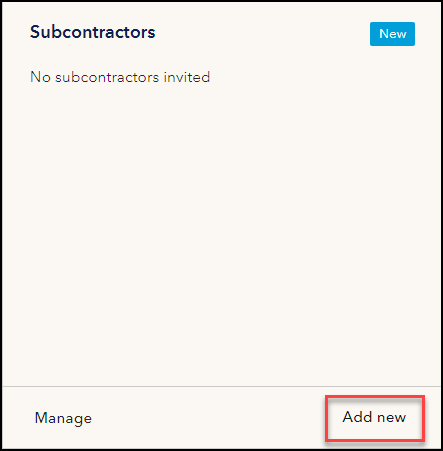
- Search for a person in the Company you want to invite by entering the email address in the search field. The email address must be connected to a Veracity user account to be found when searching:
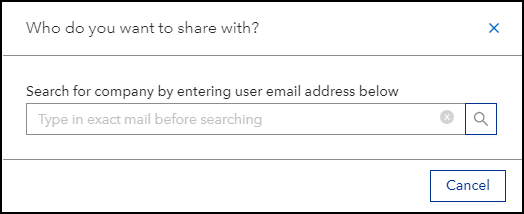
- When you have typed in the correct email address, you can search to find the Company by clicking the magnifier. Please note that some users have multiple users under different companies, so make sure to select the correct company:
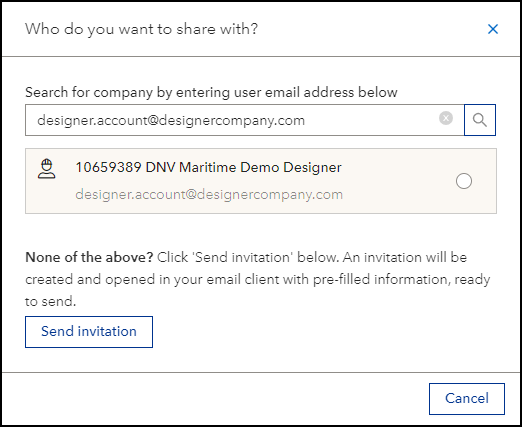
If you cannot find the correct company when searching the email address, you can click ‘Send invitation’ button to send an email to your contact. This process is futher described in the section 'Invite by email'
- Select the correct company in the list, choose to include or exclude Site information and select Write or Read only access. Click 'Share'.
Note: When inviting an email address belonging to the selected company into a project, all users belonging to the selected company will get access. Company administrator in the Subcontractor company can control individual user access to the project.
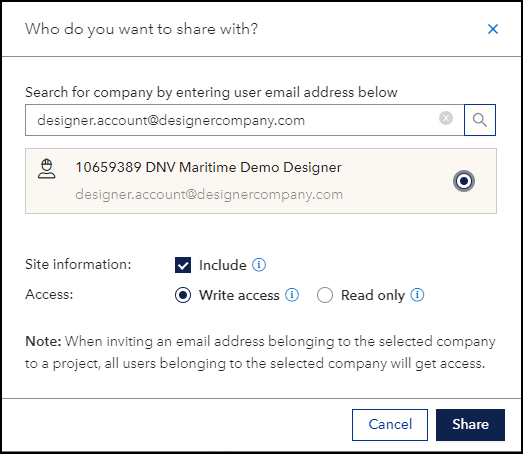
- Your subcontractor will receive an email stating that access have been granted and can start uploading to your project.
By default the subcontractor is sharing documents with the contractor. If you want to send documents into the project that is not shared with the contractor, you will find information how to change this under Manage sharing. '